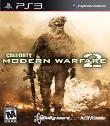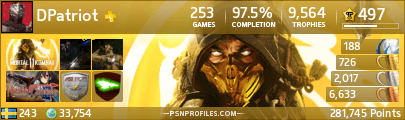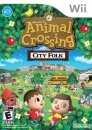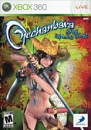UPDATE:
Since 3.0 came out this FAQ has become outdated yet again. I'm as unfamiliar with the new site as the rest of you, and I won't have anywhere near the required time to update this FAQ yet again. The information contained within is thus completely outdated, and will likely remain so for months. Sorry! 
I've noticed there isn't any user's FAQ on this site regarding how to use all of its features, so here I am. This thread will contain frequently asked questions, and occasionally links to verbal and visual step-by-step answers. Feel free to submit any questions you have, either because it wasn't answered or because the answer is unclear. Also keep in mind that there's a lot about this site that I don't know, so feel free to submit your own answers, as well as corrections and updates. I'll be updating this post as needed. Questions are in bold, answers in italics, links are in blue.
Index: To quickly get to whatever question you have, find it listed below, hit ctrl-F on your keyboard, type in the number key number next to it (Example: #3), and hit the Enter key.
#1 I own a game. How do I add it to the "My Games" section?
#2 How do I see all the people on this site who own a game?
#3 How do I add/remove people to/from the "My Friends" section?
#4 How do I post images/gifs?
#5 How do I post smileys on someone's wall?
#6 How do I upload photos onto this site?
#7 How do I post/change my avatar?
#8 How do I create/change my sig and other personal information?
#9 I don't want to receive a message in my inbox every time someone posts something on my wall. How do I stop that?
#10 How do I embed videos, like YouTube and GameTrailers?
#11 How do I start a new thread?
#12 What is this VG$, and how do I use it?
#13 How do I earn VG$?
#14 How do I lose VG$?
#15 How do I embed a link into text/remove an embedded link?
#16 How do I add spoilertags to my posts/read spoilertags?
#17 How do I change the color of the text I posted?
#18 How do I quote another post?
#19 How do I quote a post made in another VGChartz thread?
#20 How do I quote multiple people in one post?
#21 How do I avoid double and triple posting? Having done so, how do I erase the extra posts?
#22 How can I change my username/password?
#23 How do I get the site to skip over certain members' posts?
#24 How do I participate in the Prediction Leagues?
#25 How do I turn off the ads on this site?
#26 How do I check the sales number for GameX? How do I compare its performance to those of other games, or the sales of the same game in different regions?
#27 How do I compare Hardware numbers, either by region or from launch?
#28 I noticed that in my profile I'm referred to as a "VG Charts Newbie." How do I stop being a newbie?
#29 Why are members' names in different colors?
#30 How do threads get stickied?
#31 How do I change the number of posts per page?
#32 Why are some of the posts under "Forum Posts" red, and some are blue?
#33 In the forums, why are there two different types of numbers under the "Posts" column, and what do they mean?
#34 How do I get one of those VGChartz sigs that I see people sporting?
#35 How do I easily find other people's tags/IDs/Friend Codes for each game? How do I tell them my own?
#36 I don't want to see other people's sigs. How do I browse the forums without having to see them?
#37 How do I change where e-mail notifications are sent to?
#1 I own a game. How do I add it to the "My Games" section?
First, log into your account. Second, in the header section click on "Games" (it's between "Reviews" and "Videos"). Third, you can either type in the name of the game (in whole or in part) or you can enter the console, publisher, developer, or some combination thereof. From the next screen, find and select the game you own. Scroll down a bit, and on the left hand side you'll find a box labeled "Community Stats." These are other VGCharterz who own, want, and are currently playing the game. At the top of the box, you'll see a line that says "Owners." Next to it is a number, and next that THAT is a small button labelled "(Add)." Click on that, and the game will go to your collection.
Note that if you ever want to remove the game, simply repeat these steps. Where it used to say "(Add)," it should now say "(Remove)." Click on that button to remove the game from your collection. You can also do this from your profile. Go to "My Games" under the Quick Links area, find the game you want to delete, and click on "delete", which you'll find right under the game's artbox.
Were-Kitten adds that some older games (the ones without release dates) can not be added. If you find such a game, please send the release date to a Game Database administrator, so that this problem can be worked out. Thanks again, Were-Kitten!
#2 How do I see all the people on this site who own a game?
Thanks to Talonman, this can now be done. Go to a game's screen in the Games section. On the left side, look for the button labelled "Owners." Click on it, and it will bring up the appropriate window in the middle of the screen.
#3 How do I add/remove people to/from the "My Friends" section?
First, log into your account. Second, find the person you would like to add as a friend. There are two ways to do this. Either find a post that they made in a thread, or find them under the Community tab (located at the top of the page, right next to "forum." If you're doing the former, simply click on the "Add Friend" button, located on the left-hand side of the post, under their username and avatar. If you're doing the latter, click on the "Community" button. Then either type in their user name (in whole or in part), or find them by gender, national origin, or both. Once you've found the person, click on their user name to enter their profile. Once there, just click on the Add Friend button, located just below their avatar. From there, you're done. It is now up to the other person to accept or decline your invitation.
If someone offered to be your friend, the process is even simpler. Simply go to "My Friends" on your Quick Links, and click on the "Pending Friends Request" panel. Click on the box next to the person, and then click on either the Accept or Decline button. You will know that someone has sent you a friend request becausethere will be a notification in orange in the upper-left hand corner of your screen, just to the right of the Control Panel.
If you ever decide to drop a friend, just go to My Friends, click the box next to his or her name, scroll all the way to the bottom, and click "Delete Selected Friends."
#4 How do I post images/gifs?
There are four ways to start this process.
The quickest is to click on "Rich Text Reply," located at the top of the Quick Post box (Thanks to Final_Fan for pointing this out). The other ways are to either start a thread, be quoting another post, or editing your own to access fonts, post images, add smileys, and do things besides post text. If you choose to quote, simply pick a post you wish to respond to by clicking on the "Quote" button, located on the lower right hand side of the post. Regardless of which method you chose, you'll notice that there is now a small text box to type a message in. More importantly, there is now a toolbar across the top of the screen. Go to whichever image it is you wish to use. Highlight it with your mouse, and press Ctrl C on your keyboard to copy it. Return to the previous screen, and hit Ctrl V to paste it.
Sometimes this doesn't work. If that's the case, find whatever image or gif it is that you want to post. Right-click on it, then scroll down to "Properties", and click on that.This will bring up a small window called "Element Properties." Find "Image Properties" (NOT LINK PROPERTIES) and copy everything to the right of "Location:". Take whatever you find there, and return to VGChartz. Click on the tree image in the control bar. A new window will pop up. Paste the code you copied beside "Image URL", type something into "Image Description", and you're done. Be warned that when posting gifs, the image will not animate until after you click on "Post", so don't worry if it's just a still image.
Final_Fan passed on a way to do this that's even easier. First, get the url of the image, as outlined above. Then type ^img^http://whatever^/img^, but replace the "^" with brackets "[" and "]". And of course, "http://watever" becomes the url you're linking to.
#5 How do I post smileys on someone's wall?
There are a few smileys that are automatically created when the poster types in special combinations. These work on people's walls, as well as in regular posts, the news section, etc. (Note that by this method, you could post a smiley in a QuickPost as well). There are likely some combinations I don't know about, and if you do please feel free to let me know. To see a list of known smileys, click the link below.
Thanks to Pichu_Pichu for telling me these.
#6 How do I upload photos onto this site?
First, log into your account. Then, on the Control Panel, click on "My Photos." Since this is your first time uploading a photo, you'll need to create an album for it, so click on "add one", located just below "Photo Albums." Name your album, and post some information about it, then click "Create." You'll go back to the My Photos" area, although now your album is listed, and there's a slot on the left that says "No Picture." Click on "No Picture" to come to a new screen. At the top of that screen you'll find a tab labelled "Add Photos." Agree to the condition, then find whatever photo it is you wish to upload from your computer, click "Upload", and you're done. Note that only jpegs, gifs, and png images are allowed. Also note that users with Internet Explorer can not upload pictures for some reason (but they should be using FireFox anyways).Furthermore, even if you post in one of those formats the site will occasionally say it failed to upload. Don't believe it: your picture likely uploaded just fine if you followed all of these steps.
#7 How do I post/change my avatar?
First, log into your account. On the Control Panel, got to Quick Links, then click on "Edit Profile." That will bring you to a new screen. At the top of that screen is a tab labelled "Profile Picture." Click on it to arrive at another screen. From here, click on "Browse" to go through the files you've saved onto your PC. Select whatever photo you want to have as your avatar, click ok, then click on "Upload." After a few seconds, you'll see the avatar you selected on the screen. If that's the one you want to go with, click "save changes" and you're set. Note that nothing will have appeared to change: that's fine. If you ever want to change your avatar, return to this screen, click on "Remove Picture" (which is located directly below the avatar), and then repeat the previous steps, beginning with clicking on "Browse." As a courtesy to other users, please try not to change your avatar too much, as most of us identify people by the image first, with the name being checked only afterwards.
#8 How do I create/change my sig and other personal information?
First, log into your account. On the Control Panel go to Quick Links, and then click on "Edit Profile." From this screen you can modify most of the things in your profile, such as your date of birth, contact information, country, etc. Note that none of those is required: all the site needs is your gender, and you're set. At the bottom of this page is a blank space with a toolbar above it. Whatever you post here will go into your sig. This includes images, gifs, links, whatever suits you. Just be warned that sigs must follow certain rules. See the Rules thread for more details. Also, as a courtesy to other users, please be sparing with any gifs you choose to post in your sig, as members with dial-up or poor connections will have a great deal of difficulty loading the page if there are too many gifs. At the top of the page is another tab marked "My Interests." This allows you to post even more information about yourself if you wish.
#9 I don't want to receive a message in my inbox every time someone posts something on my wall. How do I stop that?
Unfortunately, there is no way of doing that at the moment. Perhaps an option will be created at a future date. However, the site now distinguishes between wall posts and mails; the former notice automatically vanishes when you check your profile. Thanks again Talonman!
#10 How do I embed videos, like YouTube and GameTrailers?
There are several ways to do this. I'll cover the quickest and easiest one. First, find the embedding code for whatever video it is you want to post. I've included where to find the code for both YouTube and Gametrailers; I'm afraid you'll have to find it on other sites on your own (although it's rarely hidden). Once you have the embed code, simply post it in the post box, and click "Post". The code will look like gibberish for now, so click on edit. You'll notice that the code is gone, and has been replaced with a box. Without changing anything in the code, press "Post." Your video should now be embedded.
#11 How do I start a new thread?
The process is quite simple. First, make sure you're logged into your account. Then, click on the "Forum" button, located at the top of the screen, between "Videos" and "Community." This brings you to all of the site's sub-forums. Select whichever one is most appropriate for your thread. In the upper right hand corner, there is a button labelled "Create New Thread." Click on that button, and you'll come to the same screen that you see when you're editing your posts. From here, you'll have access to the entire toolbar, so you can include images, embed links, and do everything else you want to from the get-go. Simply post whatever topic starter you want, create an appropriate title for you thread (see the rules), click "Post", and sit back to watch the flame wars. Please note that the topic title is limited to 75 characters.
#12 What is this VG$, and how do I use it?
VG$ is a feature added to reward members for contributing to the site. Right now, the only ways to use it are in the prediction league, to buy VG IM, and as bragging rights. Its use may be expanded as time goes on.
#13 How do I earn VG$?
Earning VG$ is a fairly easy process. You received VG$1000 simply for joining the site. Every post you make in a thread (not comments in the news section or on a person or game's wall) adds a little bit to your total amount. If you make a thread, you'll receive a small amount of VG$ for every post any member makes within, sort of like a royalty fee. Furthermore, you can make more by uploading photos, either into your own album or into the game database. You can also get more if you win a bet in the prediction leagues.
#14 How do I lose VG$?
There are also a few ways of doing this. Every time you remove a photo you uploaded, you'll lose more VG$ than you gained by posting it in the first place. This applies to changing your avatar. You'll lose money if you bet poorly in the prediction leagues. There's a one-time fee for purchasing the IM feature. And you'll lose money every time you're banned.
#15 How do I embed a link into text/remove an embedded link?
This is an easy one. First, you must have access to the toolbar, so either quote, edit, start a thread, or hit Rich Text Reply. Once you have the access, simply highlight whatever text you want to embed the link into, and then click on the "Insert/edit link" button, represented by two chain links linked together. A small window will pop up. Simply paste whatever site you want to link to, click "Update", and you're done. If you want to remove such a link, you must also have access to the toolbar. Once again, highlight whatever text you want to remove the embedded link from, and then press the "Unlink" button on the toolbar, represented by a broken chain link. That's it.
Final_Fan also tosses in this shortcut. Type ^a href="URL"^Word^/a^ , but replace the ^s with [s, "URL" with whatever URL you want to use, and "Word" with whatever word you want to embed the link into.
#16 How do I add spoilertags to my posts/read spoilertags?
The easiest way I know of involves having access to the toolbar, so again you'll have to be quoting, editing, rich text replying or starting a thread. Once you do so, type your comment in full, including whatever it is you want to spoilertag. Highlight whatever word(s) you want to spoilertag. Now click on the button marked "Select Background Color", which is represented by a small pencil with the letters "ab" next to it. A pallete of colors pops up. Select the white one: the others will not do as thorough a job. The words you highlighted now appear to be white. To read them, simply highlight them. Be warned that smileys are not spoilertagged properly, for what it's worth.
Final_Fan also passes on this tip. Type ^span style="background-color: #000000"^Blacked-out block of text^/span^, but replace the carats (^) with brackets "[", and replace the text you want to black out with "Blacked-out block of text."
#17 How do I change the color of the text I posted?
There are two ways to do this: I'll cover the easier one. First, you must have access to the toolbar, so you'll have to be quoting, editing, or starting a thread. That done, highlight whatever text whose color you wish to change. On the Toolbar, you'll find a button marked "Select text color", represented by a capital A. Click on that button to bring up the color pallete. Select whichever color you wish to make your text, and the change will be complete.
#18 How do I quote another post?
At the bottom of the post, you'll find a few buttons. One of these is marked "Quote." Simply click on it, and you'll move to a new window in which the original post is quoted, ready for you to post your own comments underneath. The latest coments in the thread will also appear in reverse order below your box. You may now alter the original post, by deleting, re-writing, bolding, posting images, or whatever else your little heart desires to do. Note though that the actual original post will remain unchanged: the changes will only be in your quote. Note also that you can keep up a conversation for a long time this way. As a courtesy to other users, I personally ask that you not leave in any quotes from more than three posts ago, so that others needn't slog through the same page of text to arrive at a one line response. Simply delete the contents of older posts to improve the flow of conversation. Thank you.
#19 How do I quote a post made in another VGChartz thread?
First, find whichever post it is that you wish to quote. On the lower right hand side of that post, you'll notice a button marked "View Post." Click on it, and the post will appear on its own separate page. Now just copy the url, paste it into whichever thread you wish to post it in, and you'll have a link directly to that post. You may also choose to copy and paste the relevant sections of the quoted post into your own, as a courtesy to other users, although that is up to you.
#20 How do I quote multiple people in one post?
There are several ways to do this. The way I favor takes a bit of getting used to, but is fairly quick after that. First, find whichever one of the posts you want to quote first, and press "Quote." Add whatever comments underneath that you want to, like you normally do. Do not press "Post" yet. Next, find the next post you wish to quote, and copy whatever contents from that post you wish to quote. Go back to your post, then type in "[quoteREMOVE] paste the post you wish to quote [/quoteREMOVE]", only without the "REMOVE"s I added. If you want it to have the "X said:" that other posts do, type the user's name in bold followed by a semi-colon, then hit space. Once you're done quoting all the people you want to, just hit "Post" and you're done.
#21 How do I avoid double and triple posting? Having done so, how do I erase the extra posts?
Ususally, double and triple posting is caused by having a very slow connection. The only way to avoid this is to get a better connection. That said, there are some things people with good connections occassionally do that result in multi-posting. Do not hit "Refresh" after you hit "Post" until it's clear that you've posted, or you get the screen telling you you failed to connect. Also, don't press "Post" multiple times.
If you have already multi-posted, there's nothing to be done: your shame shall live forever on this site (or until you get permabanned). Either edit the extra posts with something witty and clever, or just apologize and move on.
#22 How can I change my username/password?
To change your username, you'll have to create a new account. Please notify the mods of this, so they can delete the old one. To change your password, click on "Edit Profile" on the Control Panel. At the top of the page, you'll find a tab labelled "Change Password." Click on it to arrive at a new screen. From here, simply type in your old password, your new password, and then your new password again, then click Save Changes. And you're done!
#23 How do I get the site to skip over certain members' posts?
Unfortunately, this site does not have an "Ignore Member" feature. For now, you'll simply have to scroll past any post made by someone who repeatedly annoys you. Alternatively, you can create your own script to do so, but that involves computer expertise that I lack and can not walk you through.
#24 How do I participate in the Prediction Leagues?
The process is straightforward. First of all, you must be logged into your account. On your Control Panel there is a tab labelled "Predictions League." You can either click on that, or click on the Prediction Leagues table on the main page (pictured). Once you've done so, you'll arrive at the Predictions League. There are two categories: the Archived Rounds, which you can browse through to see how betting members did in any given week, and the round(s) for this week, located under "Choose a Round to Enter." Click under the latter, and you'll come to a new screen. Here, you're invited to place bets on whichever ten games the moderators have chosen as likely top sellers for the week, as well as for all five hardware platforms. Place the number of units you believe will be sold for whatever region is listed (some games are Japan-only, for instance, or just the Americas, etc.) for that week. Next to your bet is the place where you place how much VG$ you want to bet on that number. For example, I could be quite confident that Game X will sell Y amount, so I bet VG$1000 that it will do so. In contrast, I'm less certain about all the other slots, so I only bet the minimum on all of those (VG$5). This is permitted. Once you're done placing your bets, click on "Submit Your Bets", located at the bottom of the page. You've now entered, and will learn the results in two or three weeks, which is when your payment will arrive. Nordlead suggests keeping this in mind when placing your bets: bet too much on one week and you'll be unable to participate in the next round. New rounds are usually hosted every week, and an overall leader board can be found at http://vgchartz.com/forum/thread.php?id=26498&start=0.
#25 How do I turn off the ads on this site?
Sorry, but you'll just have to put up with those too, including the verbal ones. The ads are what keep this site free, so if you don't want to pony up membership fees you'll just have to grin and bear it. Think of them as T.V. commercials: sure they're annoying, but they ensure you can watch your football game without having to pay for the privilege.
#26 How do I check the sales number for GameX? How do I compare its performance to those of other games, or the sales of the same game in different regions?
This is one of the few things that you do not have to be logged on for. First, click on the "Games" tab, located at the top of the site. This will take you to a new screen. From here, you can either type in the name of the game you want to see (make sure you spell everything correctly: if you're unsure of the complete title, just put in whatever fragment you know for certain) and then hit "Search." To narrow the results, you can limit the number of games that share that name to just those on a certain system, made by a certain developer, published by a certain publisher, etc. You can also order the results by the number of sales, the number of hits they have on this site, or the order in which they were last updated.
Once you've found and selected the game you want to see, you'll find the total worldwide sales right under the game's boxart. You'll also see a small box just below the boxart which breaks down the game's sales by region for the first ten weeks. If you wnat to see even more details, or if you want the site to put all of this on a chart for you, click on "Sales History." This will bring you to a new screen, which automatically charts the worldwide total sales for that game on that platform by week. From here, you can compare up to three different games/regions at once. Say, for instance, that I want to see how the same game has done in the three different regions (The Americas, Japan, and Others). Simply enter the game's name on the blank lines located above the game, Click on the box marked "Region", and select whichever region(s) you wish to compare, then click on "Compare Games."
Alternatively, you can compare this game's performance (by region or in total) against that of another game (by region or in total). This part can get a bit annoying, however, as you'll have to also know the full title of the second (and/or third) game you wish to compare, along with the site's abbreviation for the game's system. This is a bit confusing to explain in type, so please see the illustration for details. The easiest way to do this is to also find whatever other game you wish to compare, and copy paste its information in one of the blank boxes. Once you have that information for all the games you wish to compare, simply click on "Compare Games" again, and you're done.
If at any time you already know the game's full title, the system, and the site's code for the system, as well as the proper format, you can skip straight towards the charts by going to the "Chartz" button at the top of the site, and then clicking on "Compare Games."
#27 How do I compare Hardware numbers, either by region or from launch?
Hardware numbers are even easier to check than those of individual games. For the most part, you need not log onto your account. On the main page you'll find a table that contains all the up-to-date information on the Wii, X-Box360, PS3, DS, and PSP, each containing the total sales, a breakdown of sales by region, and their total marketshare in their area (console or handheld). On the right hand side of the main page, you'll find a small table called "Hardware Sales." This contains the sales for those five systems over the past week, in total and by region.
If you want to see data going further than the past week, simply click on the "Chartz" button at the top of the page. From here, you have several ways of seeing the data. We'll begin by clicking on "Hardware Table." From here, you can select which ever console(s) you wish to see the sales for. This includes older consoles, such as the NES and MasterSystem. Just remember to hold on the "Control" button on your keyboard to select/deselect consoles. You can then break down the sales by specific regions. The latter can be quiote specific: if you want to compare the sales of the three consoles in Spain alone, you can. Then select the time period you wish to see the data of. The site's data goes as far back as 1989. Click "Get Results" and a table with your data pops up, allowing you to easily compare hardware sales in that region during that timeframe.
If you want to get this same data in a chart, just go to the "Chartz" button again, but this time select "Hardware by Date" from the subtable. Adjust whichever variables you need to, press "Compare Consoles", and you'll get a table with the results for the week(s) you seleceted. Notice, however, that you can only select three systems at a time this way. Furthermore, there is a small button labelled "Cumulative Sales" immediately above "Compare Consoles." If you click this button and then hit "Compare Consoles", the chart will include the lifetime sales of the systems, ending at whichever date you selected.
If you want to see how systems compared based on how they performed at the same time after their launches, go back to the "Chartz" button, then select "Hardware from Launch" from the subtable. From here, just select whichever systems you wish to compare, whichever regions you wish to compare, and click "Compare Consoles" to get your chart. Note that the site will insist on having three systems present: if you only want to have two, then select "--" for the third console's region. That way, only the two systems you selected will show up. Also, please note that as of right now, data for the Americas and Others regions only goes as far back as the PlayStation2. You can still select other, earlier systems, but the data will only include Japan for now.
#28 I noticed that in my profile I'm referred to as a "VG Charts Newbie." How do I stop beinga newbie?
Your "rank" on the site is determined almost exclusively by the number of posts you've made in the forums. Comments you've made under news articles/editorials/game members' walls do not count towards this total. You can see how many posts you've made under your avatar in the forums, or right besides your avatar in your profile. You'll achive a new rank as follows:
0-500 posts: Newbie
501-1000 posts: Regular
1001-2000 posts: Member
2001-5000 posts: Pro
5001-10,000 posts: Obsessive
10,001 posts: God
Note also that if you become a mod, you're automatically upgraded to "God" status, regardless of the number of posts you've made.
#29 Why are members' names in different colors?
Members are now color-coded so you can know at a glance what job, if any, they hold. Most users are light-blue: dark blue means the member is a contributor, green means they're a mod, red are the site administrators, game database administrators are orange/yellow-ish, and the poll admin is purple. Chances are none of this will ever mean anything to you, but if you need to know, now you do!
#30 How do threads get stickied?
Threads are stickied at mods' discretion. They may decide that your thread is worth a sticky without anyone having to ask. Alternatively, if you feel a thread deserves a sticky, you could ask a mod to do so (but note that they are not at all obligated to grant your request.).
#31 How do I change the number of posts per page?
Members have the ability to change how many posts they see on a single page; guests have to make do with the default. Consider another incentive to sign up. To change this amount, click on "Edit Profile," which is located on the Control Panel on the left-hand side. Scroll to the bottom of that page. You'll find a tab labelled "Forum posts per page." You can change this value to 10, 25, 50, 75, or 100. Once you've picked whatever value you want, click "Save Changes," and you'll be all set.
#32 Why are some of the posts under "Forum Posts" red, and some are blue?
The "Forum Posts" bar lists the last ten threads that you posted in. If a column is blue, it means no one has posted since the last time you checked that thread. If it is red, it means there is at least one new post in that thread.
#33 In the forums, why are there two different types of numbers under the "Posts" column, and what do they mean?
You'll notice there are two numbers in that column, one stacked on top of the other. The top number represents the total number of posts in that thread. The bottom number, the one in parentheses, represents the number of posts that have been added to that thread since you last clicked on it.
#34 How do I get one of those VGChartz sigs that I see people sporting?
First, click on Edit Profile. At the top of the screen, you will notice a tab marked "Create VGChartz Sig." Click on it to arrive at a new screen. You will find a tab next to the words "Available Sigs." Click on it. That tab contains all the VGChartz sigs you can use at the moment. Select whichever one you like best. It will bring up a blank sample. If you don't like it, choose another.
If you're satisfied with the design, you can now scroll down and change the size, style, and color of several variables. Play around with it if you want, or leave all of them at their default value. Click on the "Preview" button, on the bottom of the screen, to see if you're happy with the changes you've made. If you're not, you can always click "Reset" to start from scratch. Once you're done customizing, click on "Get Code."
This brings you to a new screen. Simply copy everything in the "Forum Code" box, and then, when you edit your sig,* paste that code in. And that's it!
*To see how to edit your sig, click here.
#35 How do I easily find other people's tags/IDs/Friend Codes for each game? How do I tell them my own?
First, click on "Edit Profile," which you can find on the Control Panel on the left. At the top of the page, you'll find a tab labelled "Codes/Tags/IDs." Click on it to arrive at a second page. Here, simply type in whatever your code/tag/ID is for your console, then click on "Save Changes."
Once you've done this, the site will automatically post your code underneath your avatar for each game that you register with this site as owning. To see the codes of other members who have the game, simply visit the game's page on this site, and you'll see the codes listed underneath their avatar, assuming they've gone through the steps outlined above. So, to make life easier for everyone, please add your codes to your profile.
Wii and DS owners have an extra hoop to jump through. Because Friend Codes are often unique to individual games, you'll have to insert your code into each individual game's page. Simply go to the game's page on this site, and in the middle of the screen you'll see a box labelled "Online Friend Code." Type in yours, click "Submit Code," and your info will be displayed under your avatar in the Game Owners box.
#36 I don't want to see other people's sigs. How do I browse the forums without having to see them?
Again, click on "Edit Profile," located on the Control Panel to the left. Scroll all the way down to the bottom of the page. There, you'll see a box labelled "Hide Sigs in Forums." Click on the box, then on "Save Changes," and you'll never have to see the pesky things again. Unless you unclick the box later, of course.
#37 How do I change where e-mail notifications are sent to?
At the moment, this has to be done on a case-by-case basis. When you've got your new e-mail address all set and ready, PM Talonman with your request. Once you've verified it with him, you'll be good to go.
Again, feel free to ask whatever questions you want answered, and to submit any answers you may have.